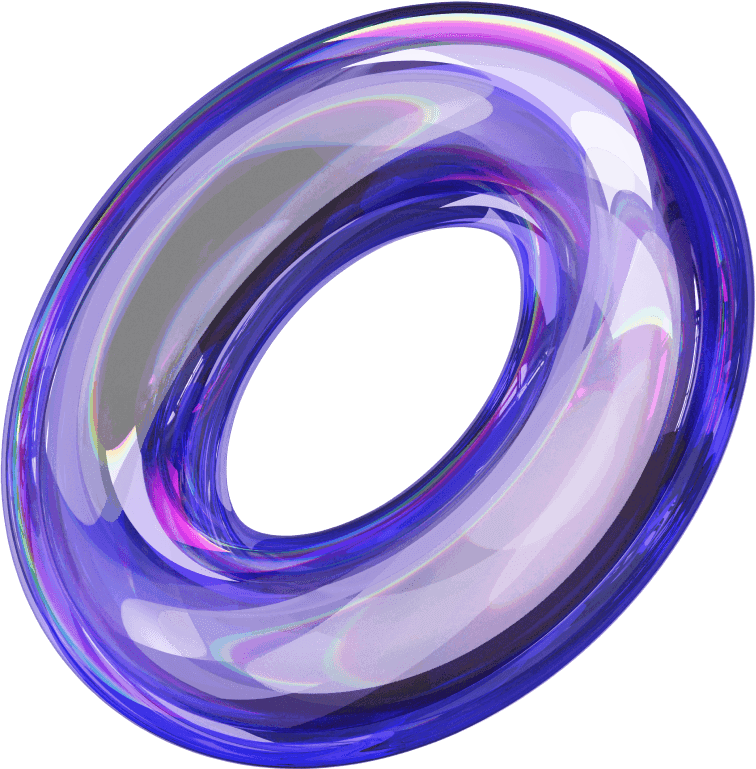Adding funds to your Facebook ad account is a simple process that ensures your ads run smoothly and reach your target audience. In this guide, we’ll walk you through the steps of how to add funds to a Facebook ad account, whether you’re using a credit card, PayPal, or other payment methods. Understanding how to manage your account balance effectively will help you maintain a consistent ad presence, optimize your budget, and maximize the results of your campaigns.
How to pay for Facebook ads?
How to pay via Visa Card
Paying with a Visa/Mastercard is the most common method for running Facebook ads due to its convenience and ability to make international payments. You can use three main types of cards: Visa/Mastercard Debit (debit cards), Visa/Mastercard Credit (credit cards), and Visa/Mastercard Prepaid (prepaid cards).

A debit card requires you to deposit funds into your account in advance, a credit card allows you to spend first and pay later, while a prepaid card works similarly to a debit card. To use this payment method, your account must have sufficient funds to cover the ad spending limit.
How to pay with Facebook coupons
Facebook coupons, also known as promo codes, are a flexible payment method that allows you to reduce costs or cover your entire ad budget. However, these coupons are typically reserved for large advertisers or reputable agencies in the marketing industry.
Preloading funds into your Facebook ads account
For ad campaigns with large budgets or a need for increased display speed, preloading funds into your Facebook Ads account is a suitable option. This method ensures that your ads run continuously without interruptions due to daily budget limits.
However, it’s important to note the risk: if your account gets locked, the preloaded funds may be frozen and unrecoverable. Therefore, carefully plan your budget and use this method cautiously to maximize the effectiveness of your ad campaigns.
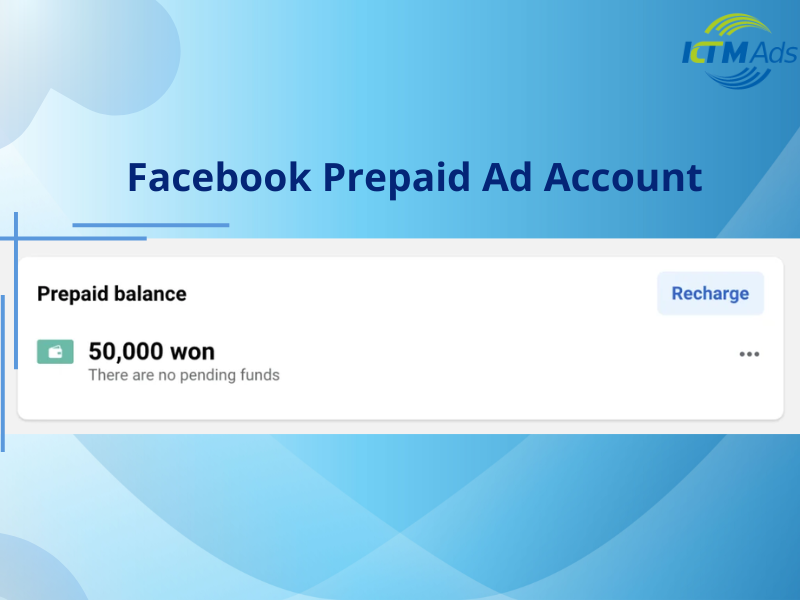
Details on the latest Facebook ads funding process
Adding funds to Facebook Ads is now straightforward, especially if you have a valid Visa card ready. The process involves a few simple steps as follows:
Step 1: First, access your Facebook Ads Account Manager. Here, you’ll find all the settings related to your ad account.
Step 2: Next, go to the Payment Settings section. This is where you can manage payment methods, view transaction history, and add funds to your account balance.
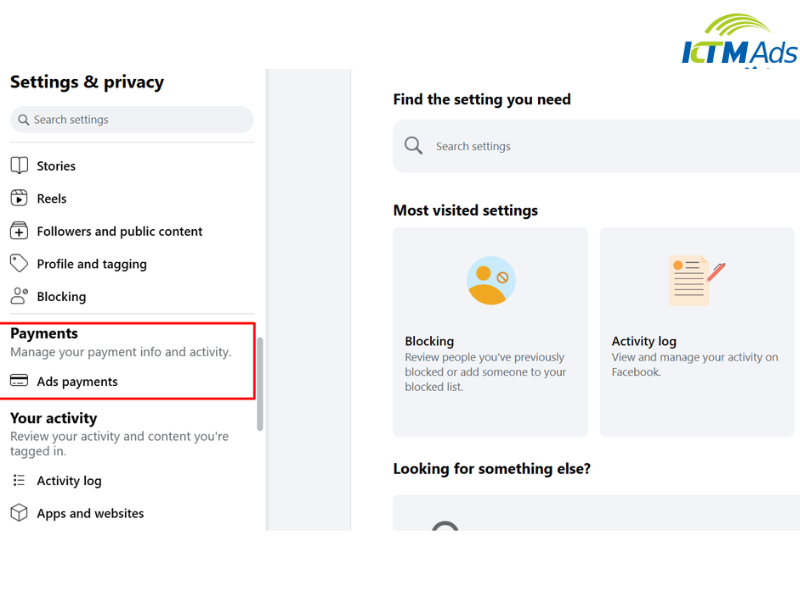
Step 3: If you haven’t added a Visa card yet, select Add Payment Method and fill in the card details, including the card number, expiration date, and CVV code.
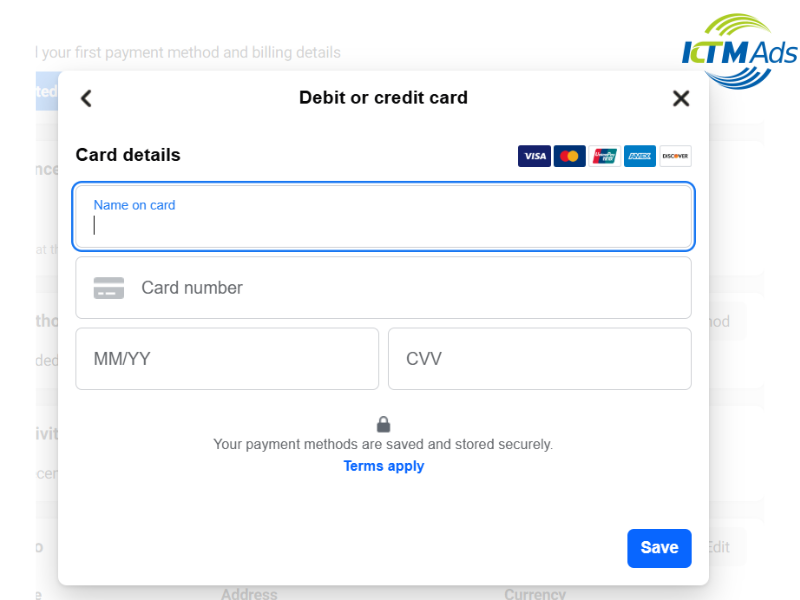
Additionally, you can choose the PayPal payment method, allowing you to manage advertising expenses easily without directly using a credit card.
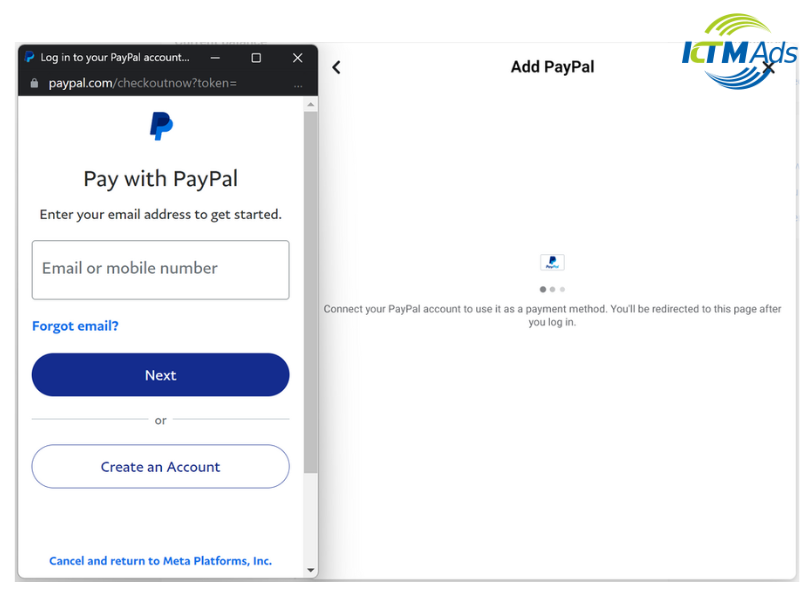
Step 4: After setting up your Visa card, select Add Funds to start adding balance to your ad account.
Step 5: Enter the amount you want to add to your ad account and confirm the transaction. The system will process it within a few minutes, and the balance will be updated immediately.
How to fix errors when unable to add funds to your ad account
If you encounter issues adding funds to your Facebook ad account, you can troubleshoot by checking your bank account balance. Ensure your account has enough funds for the transaction and review any unpaid debts, especially before Facebook’s monthly billing date.
Additionally, add at least two payment methods to your ad account for greater flexibility. Make sure the payment methods are supported in your region, have a valid CVV code, and are not linked to too many other accounts.
Moreover, check the payment limit of your card and adjust your campaign expenses if necessary, or use another card with a higher limit.
If the issue persists, you should contact Facebook Support Center, providing detailed information about your account, transaction history, and error messages to receive prompt advice and assistance.
Important notes when adding funds for Facebook ads
To ensure a smooth and effective process when adding funds to Facebook Ads, keep the following key points in mind:
- Facebook does not refund the remaining balance in your ad account back to your Visa card.
- If your ad account is suspended or locked, the funds in the account will be frozen and cannot be used.
- All transactions are recorded in the “Billing” section, allowing you to check the details of fees charged by Facebook.
- For manual payments, Facebook does not charge a fee directly, but you might incur fees from your payment service provider.
- Using a Visa card comes with a payment limit, which varies depending on the payment method and country.
- Only accounts with admin rights can add funds to the ad account.
- The option to directly add funds to the account is only available for manual payment methods.
- Ad costs may be deducted from the account balance on a daily basis.
In summary, adding funds to Facebook Ads is not complicated if you understand the steps. Hopefully, this article on KTM ads – rent Facebook account has helped you gain a clearer understanding of the process.
> See more related articles about Facebook Ads written by KTM:
How to create a Facebook ad account
Effective Facebook ad scheduling time zones
Types of Facebook ad costs and how to optimize them