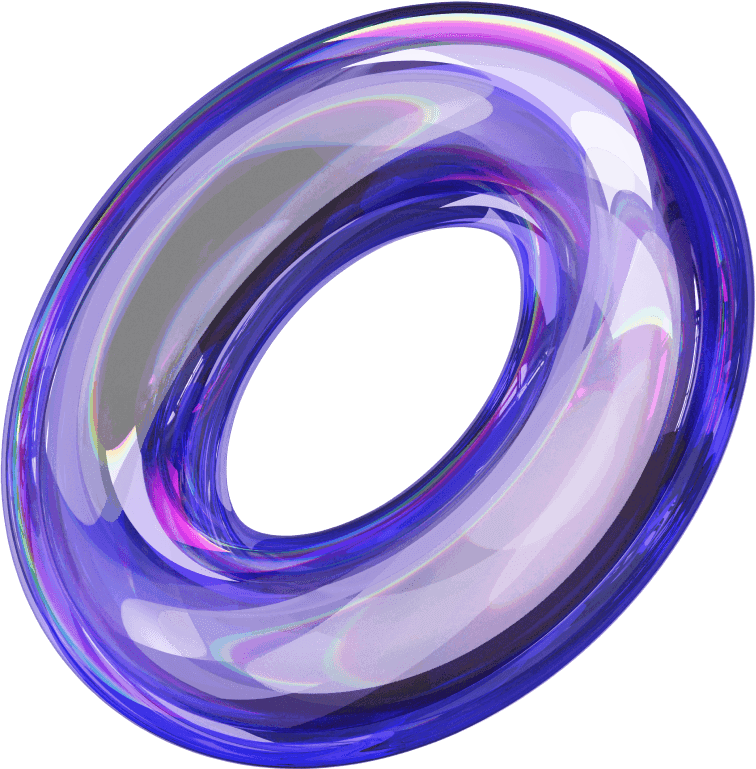Want to save some great ad videos from the Facebook Ads Library? Unfortunately, the platform doesn’t allow direct downloads. But don’t worry, I’ll show you a quick and easy way to download videos from the Facebook Ad Library – How to Download Videos from the Facebook Ad Library
How to Download Videos from the Facebook Ad Library
The Facebook Ad Library is a vast database containing millions of ads across various industries. Downloading videos from this library can provide several benefits for you:
Analyze and Study Competitor Strategies
Each ad video in the Facebook Ad Library reflects the brand’s customer outreach strategy. By downloading these videos, you can examine how competitors use visuals, messaging, colors, and sound in their ads. This allows you to evaluate the effectiveness of the ads based on display time and engagement levels.
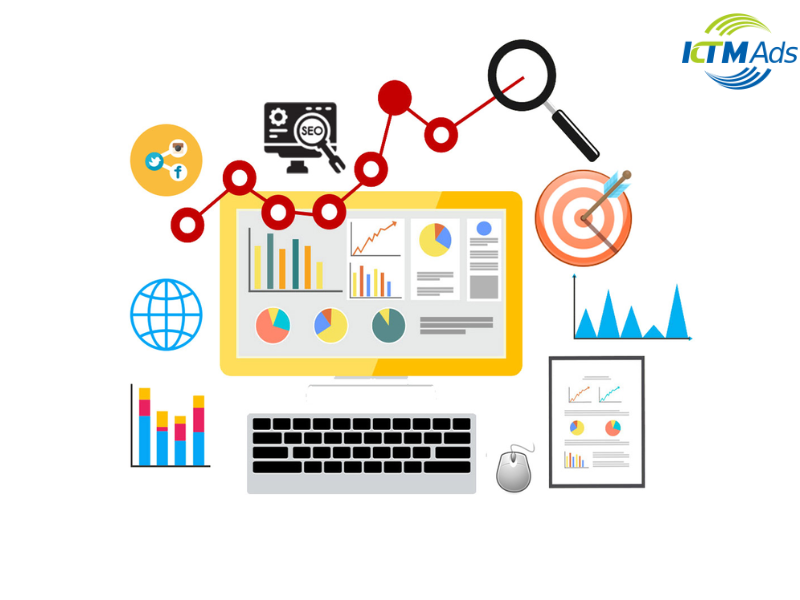
Find Creative Inspiration
If you’re struggling with ideas for your ad campaign, the Facebook Ad Library is an excellent source of inspiration. You can explore the latest advertising trends in your industry.
Additionally, you can draw inspiration from successful campaigns and adapt them to suit your brand, creating effective video ad scripts based on existing content.
Optimize Your Ads with Videos from the Facebook Ads Library
Using the videos from this library, you can modify the content of existing ads to create versions that align with your business. This can help improve your ad strategy, from video design to content implementation.
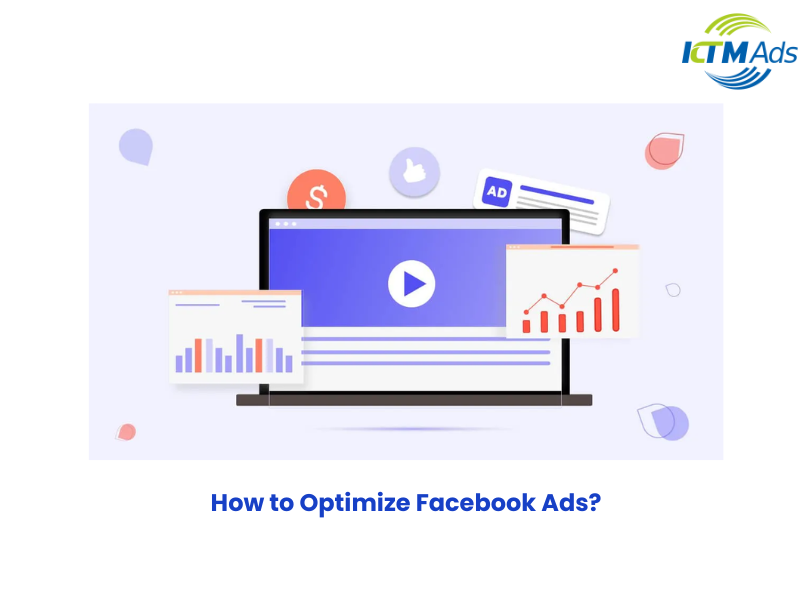
Compare and Evaluate Ad Performance
Saving your competitor’s ad videos will allow you to compare advertising strategies between brands, helping you identify strengths, weaknesses, and areas for improvement. This also makes it easier to assess which ads are performing better within the same industry.
A Detailed Guide on How to Download Videos from the Facebook Ad Library from A to Z”
Method 1: Use the Facebook Ad Library Directly
Step 1: Open the Facebook Ad Library
First, visit the official Facebook Ad Library page via this link: https://www.facebook.com/ads/library/.
Once on the page, select the country and ad category that best fits the content you’re looking to explore. This step is crucial to ensure you filter the most relevant ads.
Step 2: Search for Ads with Videos
Once you’re in the Ad Library, use the search bar to enter keywords related to the brand, product, or service you want to explore ads for. After entering the keywords, the system will display a list of related ads. At this point, look for ads that are in video format, then click on them to open the ad details.
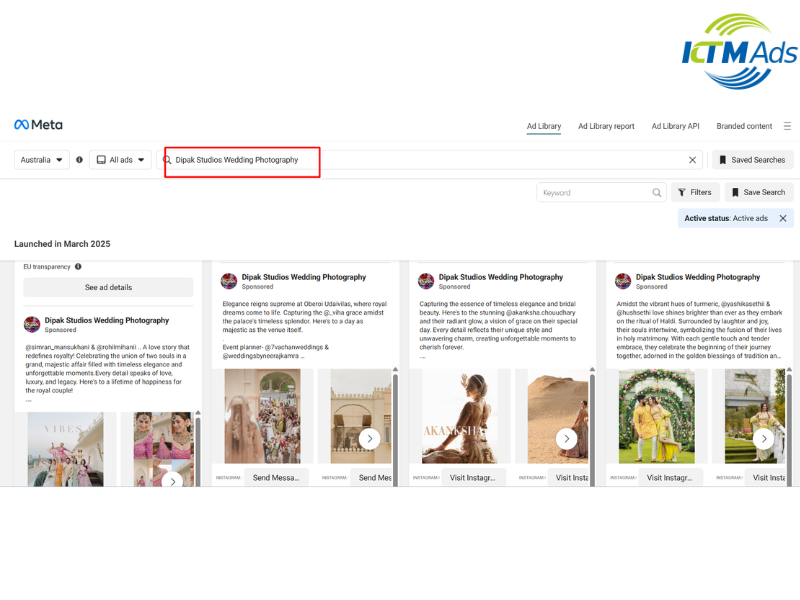
Step 3: Check the Video Element in the Source Code
Once you’ve opened the ad details, right-click on the video and select “Inspect.” A window containing the website’s code will appear.
Next, right-click on the video again in the source code window and select “Inspect.” At this point, look for a code snippet containing src=”…”—this is the direct URL for the ad video you want to download.
Step 4: Copy the Video URL from the Source Code
After finding the code snippet containing src=”…”, highlight the link between the quotation marks, which will typically end in .mp4. To copy it, press Ctrl + C or right-click and select “Copy.” This step is crucial for downloading the video.
Step 5: Paste the Link into Your Browser and Download the Video
Open a new tab in your browser, paste the copied link into the address bar, and press Enter. The video will appear on the screen. To download it, simply right-click on the video and select “Save Video As…”
Note that the downloaded video will have a random name, so you should rename the file and add the .mp4 extension for easier management and playback on your devices.
Method 2: Using the Fanpage
Step 1: Search for a Fanpage with Video Ads
First, search for the fanpage you want to get the video ads from. Open Facebook on your browser or app, then enter the fanpage’s name in the search bar. When the fanpage appears in the search results, click on it to access the fanpage’s homepage.
Step 2: Navigate to the Page Transparency Section
Once you’re on the fanpage, navigate to the “About” section. Scroll down to locate the Page Transparency section. Click “See More” to open detailed information about the fanpage.
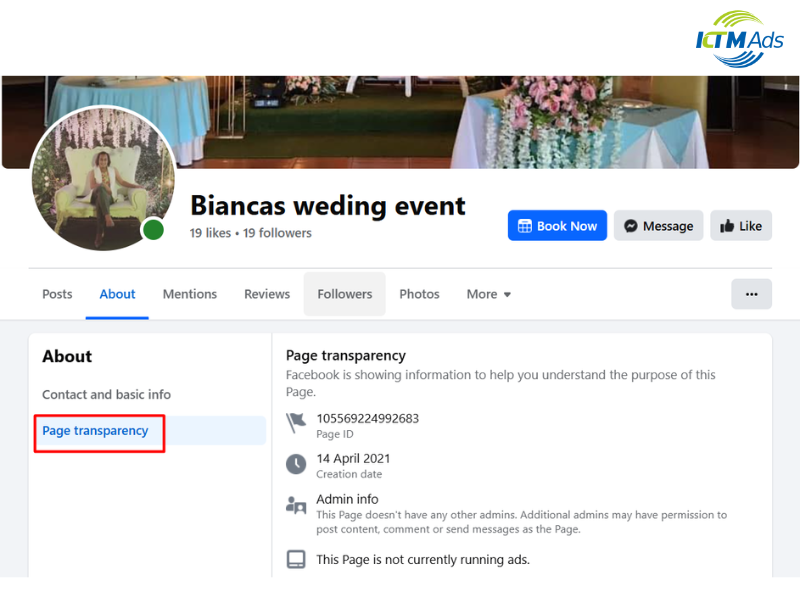
Step 3: Open the Fanpage’s Ad Library
In the “Page Transparency” section, you will see the option “Go to Ad Library.” Click on this to be redirected directly to the fanpage’s ad page on the Facebook Ads Library. Here, you’ll see a list of all the ads the fanpage is running, including video ads.
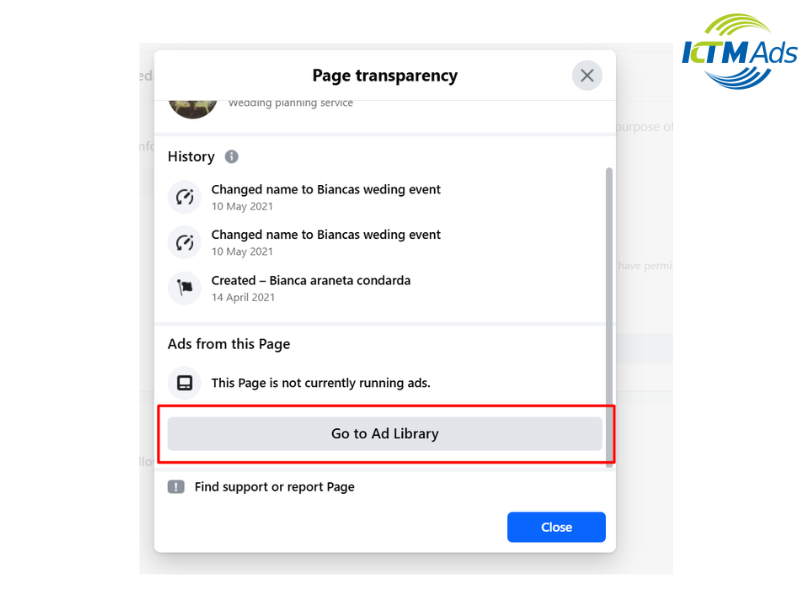
Step 4: Find the Video Ad and View Details
In the Ad Library, search for and select the video ad you want to download. Once you find the right video, click on it to open the ad details and follow the steps in Method 1.
Frequently Asked Questions
Is downloading videos from the Facebook Ad Library against the policy?
Downloading videos from the Facebook Ad Library for research and analysis purposes does not violate Facebook’s policies, as long as it’s for learning and reference. However, using those videos for running ads or commercial purposes without permission from the owner may violate copyright laws and Facebook’s policies.
Can I download videos from the Facebook Ad Library on my phone?
Yes, but it’s a bit more complicated than on a computer. Since mobile browsers don’t have an Inspect Element feature, you can use support tools like the Kiwi Browser (Android) or Aloha Browser (iOS) to view the source code.
This article provides a detailed guide on effective methods to download videos from the Facebook Ad Library. We hope it helps you easily collect and analyze video ads, allowing you to optimize your marketing strategy with KTM Ads’ strong account ads fb.
See more related articles about Facebook Ads written by KTM: