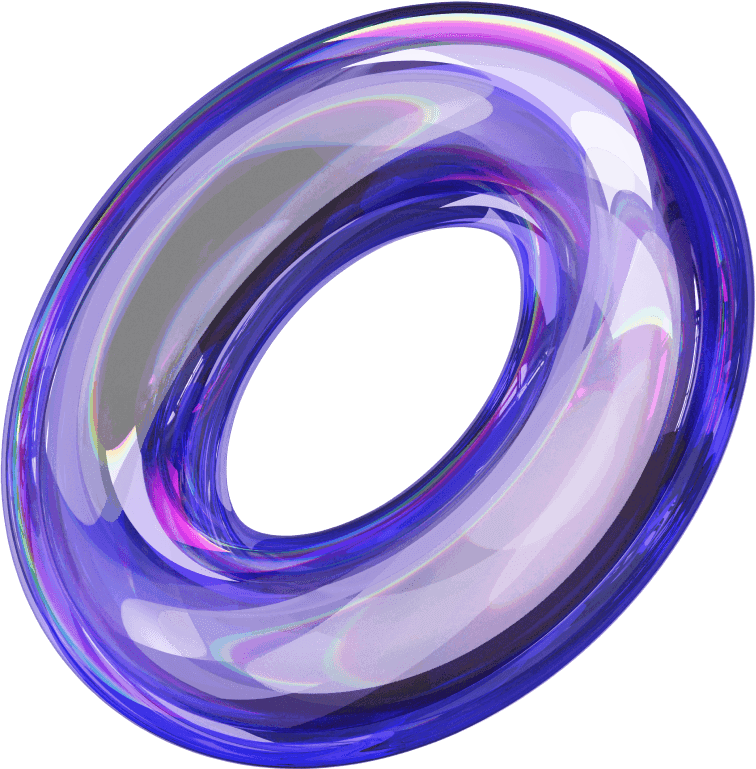Setting up Facebook ad automation rules is a powerful way to optimize your campaigns and save valuable time. With automation, you can set specific conditions to manage your ads, such as pausing underperforming ads or adjusting budgets based on performance. In this guide to setting up Facebook ad automation rules, we’ll walk you through the process of setting up these rules, helping you improve efficiency, reduce manual work, and ensure your ads run smoothly and effectively.
What is an automation rule for Facebook ads?
An automation rule in Facebook Ads is a feature in Ads Manager that helps you automate the campaign management process. This feature allows you to receive notifications about changes in your campaigns, ad sets, and ads while executing the actions you’ve set in advance. It helps you gain better control and minimize the time needed for manual campaign management.
Reasons to use Facebook ads automation rules
Facebook’s automation rules help save time and optimize your ad campaigns by automatically adjusting key factors such as budget and ad performance. You won’t need to manually monitor each campaign, allowing you to focus on another important task.
This feature also helps optimize costs, improve ROI, and ensure that campaigns quickly respond to changes in the market and customer behavior. Automation rules help maintain consistency and effectiveness in advertising, achieving business goals sustainably.
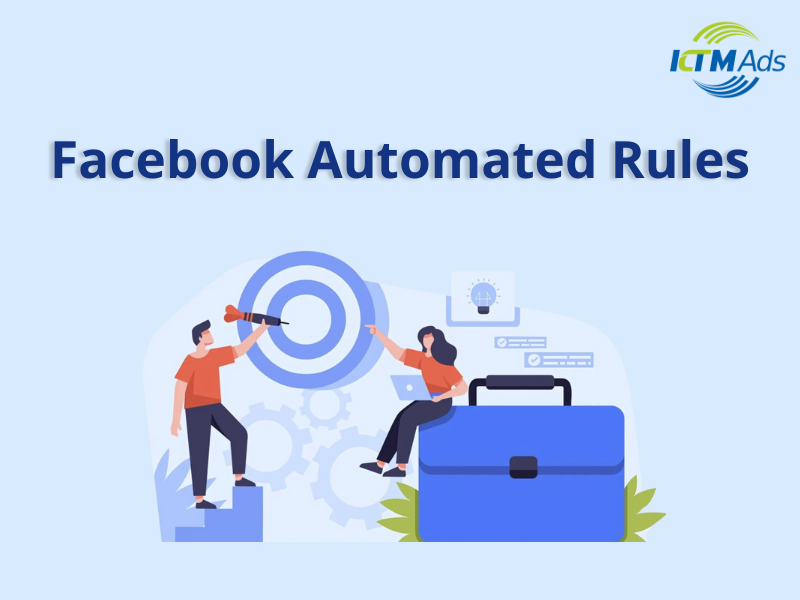
Types of Facebook ads automation rules you should create
Performance-Based automation rules
If you’ve installed Facebook Pixel on your website or landing page, you can set up rules to automatically stop ads when the cost per conversion exceeds a defined threshold.
For example, you can create a rule with the following conditions:
- Total impressions > 10,000
- Spend > 100 USD
- Conversions > 10
- Cost per conversion > 20 USD
When these conditions are met, the ad will automatically stop, helping you optimize costs and maintain campaign effectiveness.
Automatically schedule on/off for Facebook ad campaigns
The automatic scheduling feature is a great tool for adjusting the timing of your ad campaigns. With this rule, you can set specific times for your ads to run or pause, depending on your campaign needs and objectives.
For example, if you notice that your ads perform well during the day but not at night, you can set up an automatic rule to pause ads from 10 PM to 6 AM, helping to save your budget during less effective hours.
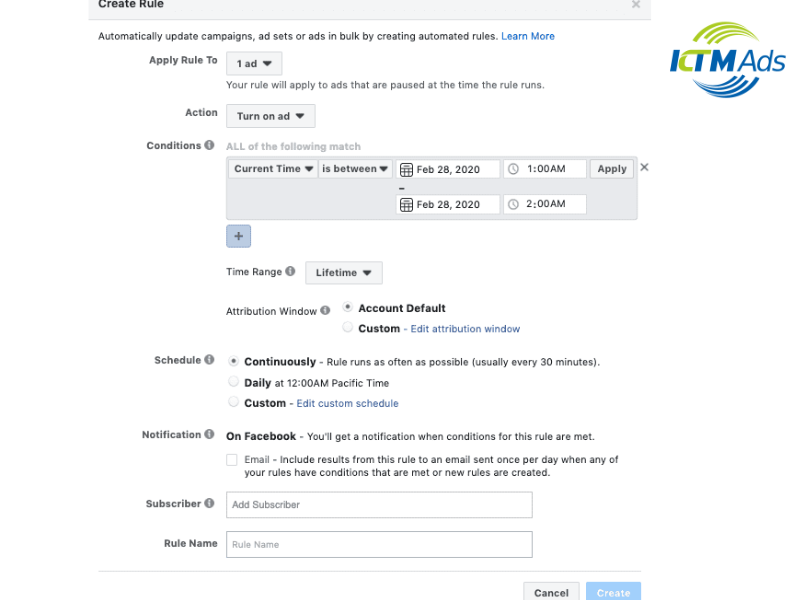
Automatic advertising rules based on CTR
Automatic rules based on CTR (Click-Through Rate) help you maintain long-term advertising campaign efficiency, preventing ads from becoming “invisible” to users over time. When CTR drops, it often indicates that the ad has become boring and less attention-grabbing, leading to increased CPC (Cost Per Click) and decreased ROI (Return on Investment).
With this automatic rule, you can set conditions to stop ads when CTR falls below a certain threshold, such as when CTR drops below X% and CPC exceeds Y. This helps you discontinue underperforming ads and avoid wasting your budget.
How to quickly set up Facebook ads automatic rules
Step 1: Open Facebook Ads Manager
Begin by launching your web browser and signing into your Facebook account. Then, navigate to the “Ads Manager” option from the main menu to access your ad management dashboard.
Once you’re in Ads Manager, you’ll see a navigation bar on the left. Here, select “Campaigns” to view all your current advertising campaigns.
In the “Ads Manager” section, scroll down and click on “Automated Rules” to start setting up a rule.
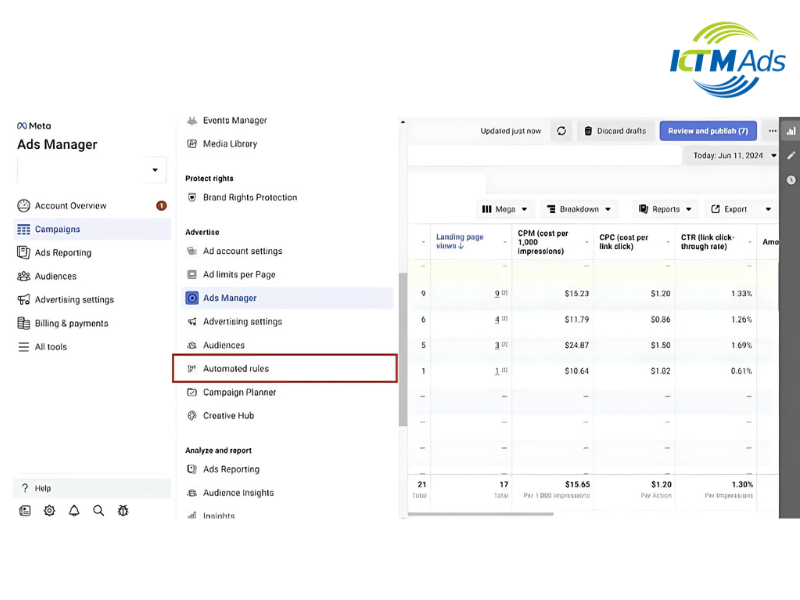
Step 2: Create a new rule
Once you’re in the “Automated Rules” section, you’ll see a “Create Rule” button on the page. Click this button to start creating a new rule for your ads.
Next, a new window will appear, allowing you to set the conditions and actions for the rule.
Step 3: Name the rule
In the rule creation window, you’ll see a “Rule Name” field. Here, you need to enter a name for the rule you want to create.
Step 4: Select the scope of the rule
Next, you need to choose where the rule will apply. You have three options:
- All Active Ad Sets: The rule will apply to all currently active ad sets.
- All Active Campaigns: The rule will apply to all currently active campaigns.
- Specific Campaigns or Ad Sets: If you want the rule to apply only to specific campaigns or ad sets, select this option and specify them.
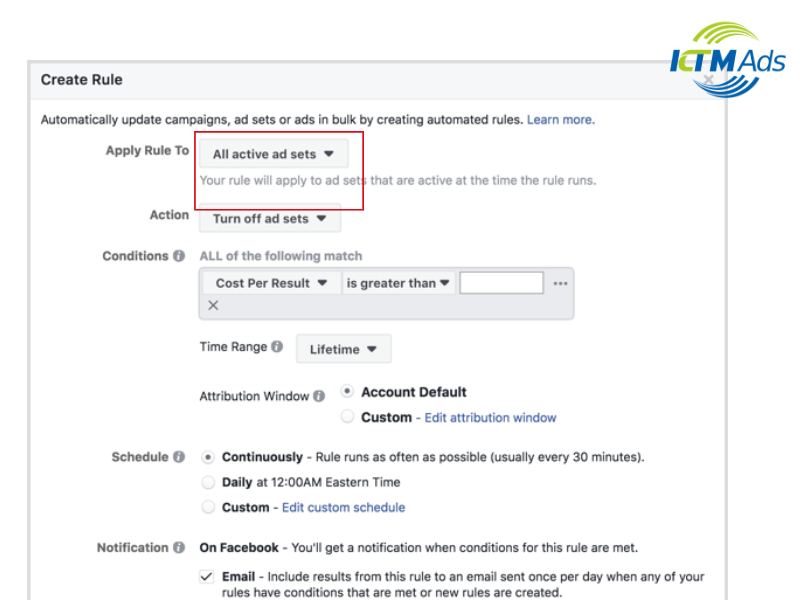
Step 5: Define the actions the rule will perform
After selecting the scope, you need to define the action the rule will perform when the conditions are met. You can choose one of the following actions:
- Adjust Budget: Increase or decrease the ad budget based on the current performance of the campaign.
- Adjust Manual Bids: The rule will automatically adjust your bids.
- Turn Ads On/Off: Set the rule to automatically turn ads on or off when certain conditions are met
- Send Notifications: If you don’t want automatic actions and prefer to review them manually, you can choose to receive notifications when the rule is triggered. This allows you to assess and make decisions accordingly.
Step 6: Set conditions for Facebook ads automated rules
Click the plus icon to add the necessary conditions for the rule. Facebook offers a wide range of metrics you can use to set up automated rules, such as:
- Cost Per Click (CPC)
- Click-Through Rate (CTR)
- Cost Per Action (CPA)
Simply select the desired metric from the dropdown menu and configure the conditions based on those metrics.
For example: “Pause the ad if CPC > $3.”
Step 7: Set the time frame for the rule
Next, you need to specify the time frame during which the rule will be applied, such as Today, Yesterday, Last 7 Days, or Lifetime. This time frame helps the automated rule evaluate ad performance within the period you select.
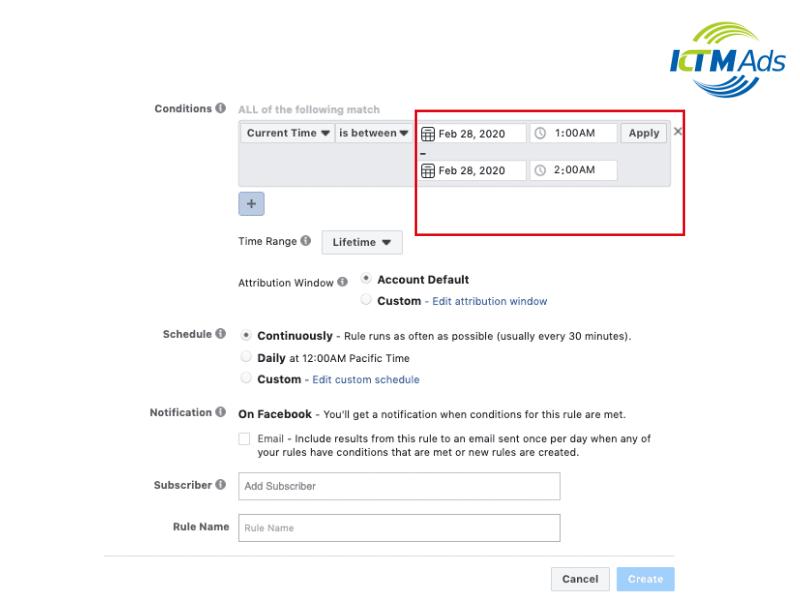
Step 8: Review and finalize
Before completing, ensure you double-check all the rule settings. Make sure that all conditions and actions are set correctly and align with your strategic goals.
If everything looks accurate, click the “Create” button to finalize and activate the automated rule for your ads.
These are the detailed steps to set up automated rules for Facebook ads. We hope this guide helps you optimize your campaign performance. If you encounter any difficulties during the process or need more in-depth advice, don’t hesitate to reach out to the KTM Ads – rent Facebook ad account, expert team.
> See more related articles about Facebook Ads written by KTM:
Top 5+ Facebook ad account management software
How to measure Facebook ad conversions
How to run ads in Facebook groups