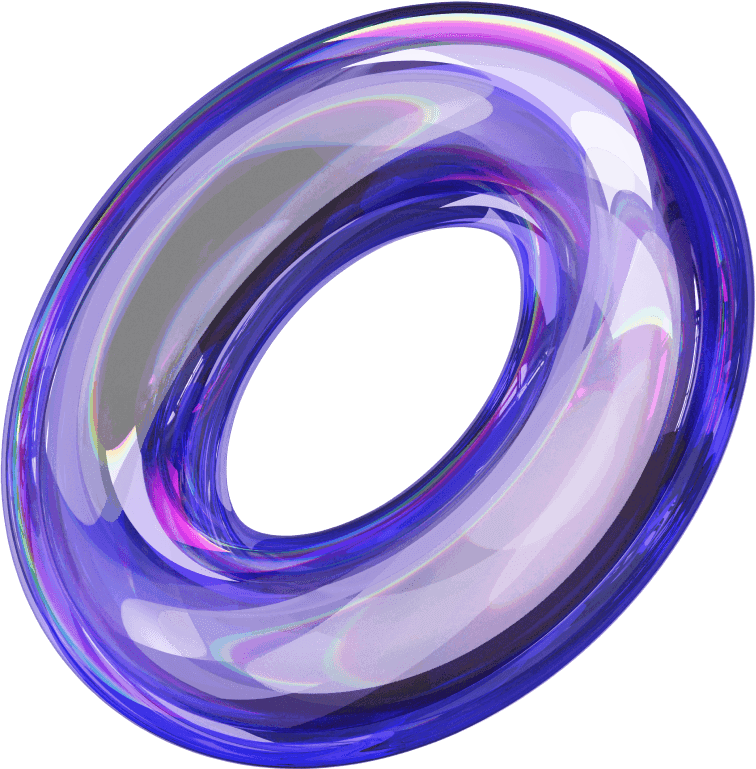When running Facebook ads, understanding how payments work is essential to avoid unexpected charges. One key element to be aware of is Facebook Ads payment thresholds—the minimum amount you must reach before Facebook charges your account. These thresholds can vary depending on your account’s history and activity, and knowing how they work can help you manage your ad budget more effectively. In this article, we’ll explain what payment thresholds are, how they impact your advertising, and how to adjust your settings for smoother billing management.
What is the Facebook ads payment threshold?
The Facebook Ads payment threshold is the maximum credit limit that Facebook allows advertisers to use when running post-pay ads on the platform. Simply put, this is the amount of money Facebook allows you to “owe” before the system automatically deducts the fee from the linked payment method.

This threshold helps advertisers control their spending effectively and avoid exceeding the set budget. Initially, Facebook typically sets the payment threshold very low. However, as your ad account makes full and timely payments, this threshold will automatically increase.
How the Facebook ads payment threshold works
The Facebook Ads payment threshold operates on an automatic mechanism that helps control advertising costs. When you first start running ads, Facebook will set an initial payment threshold, usually a small amount. As your ads run, the costs accumulate. When the accumulated amount reaches the payment threshold, Facebook will automatically deduct the money from the payment method you have linked.

Example: If the initial payment threshold for your account is $25, your advertising costs will accumulate as the campaign runs. When the total cost reaches $25, Facebook will deduct this amount from the card or account you have linked. After a successful payment, Facebook may increase your payment threshold to $50.
Existing payment thresholds for Facebook ads
Existing payment thresholds for Facebook ads of $25, $50, $250, $500, $750, and up to $20,000,000. These thresholds are designed to match the spending needs and activity history of each ad account. Typically, new accounts will be assigned the lowest threshold of $25.

After successful payment at this level, Facebook will automatically increase the payment threshold to higher levels, depending on the account’s reputation and the frequency of timely payments.
Especially with the post-payment method, Facebook does not charge money immediately but will collect fees once the account reaches the payment threshold or on the billing date. This can lead to the account being charged, even if the campaign has been turned off due to costs that were incurred earlier. Understanding how the payment threshold works will help you manage your spending effectively and avoid unexpected situations.
How to check your payment threshold
Checking your payment threshold on Facebook Ads is quite simple and can be done by following these steps:
Step 1: Go to Facebook Ads Manager
Access the “Ads Manager” section. On the main interface, open the left menu and click on the “Billing” option.
Step 2: Check payment activity
Here, you will see information related to the recent “Payment Activity” and the “Current Balance” of the ad account. Make sure to select the correct account ID that you want to check, then click on “Payment Settings” to proceed.
Step 3: View ad account payment settings
In the next interface, on the left menu, find and click on “Ad Account Settings.” Here, you can view all the detailed information about the payment threshold, including the current threshold, payment history, and other options related to payment methods.

Conditions for increasing the Facebook Ads payment threshold
To increase the Facebook Ads payment threshold, users must meet the following basic requirements:
- Full and consistent payments: Complete at least 10 timely payments.
- Compliance with policies: No violations of copyright, fraud, or Facebook’s advertising regulations.
- Stable account activity: The account should not be restricted, warned, or disabled.
- Valid payment method: Use a credit or debit card supported by Facebook, ensuring sufficient balance.
How to increase or decrease the payment threshold
If you want to adjust your payment threshold on Facebook Ads, follow these steps:
Step 1: Access Ads Manager and select Billing.
Step 2: In the Billing interface, click on Payment Settings.
Step 3: Next, select Manage.
Step 4: A new window will appear where you can see your current payment threshold. Here, you can choose the threshold that suits you.
Step 5: Enter the new amount you want for your payment threshold and click Change Threshold to complete the adjustment.


Note: In some cases, your request to increase the threshold will be reviewed and may go through Facebook’s approval process. If the request is not approved, you can try again after some time or submit an appeal to request a reconsideration.
Important notes about Facebook payment thresholds
When managing payment thresholds on Facebook, you should keep in mind the following key points:
- Choose a payment threshold that aligns with your budget and campaign goals, avoiding thresholds that are too high to prevent exceeding costs but also ensuring it’s enough to maintain the campaign.
- Understand when the payment threshold is reset (daily or monthly) to manage the budget effectively.
- Ensure that the payment method is valid and has sufficient funds for the payment threshold.
- Use the payment threshold to test and optimize campaigns.
- Stay updated with changes in Facebook’s policies and features to apply effective advertising strategies.
- Monitor ad spending and performance, adjusting the threshold if necessary.
I hope that with the shared information about Facebook Ads payment thresholds, you now have a clearer understanding of how they work, their importance, and how to optimize the payment threshold for your ad account. KTM Ads wishes you the best in applying this information to optimize your ad campaigns and achieve the desired results.
> See more related articles about Facebook Ads written by KTM:
How to delete a Facebook ad account
How to write compelling and effective Facebook ad content
Facebook Ads image size specifications